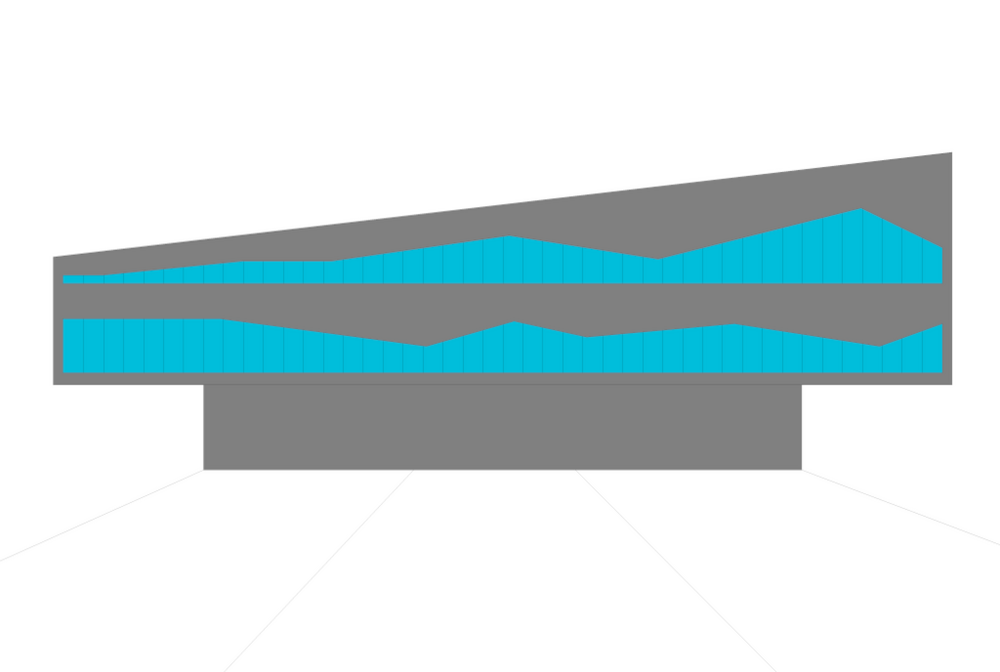Where’s the AI for Engineers? Practical Tools and Applications
With the integrated AI Visualizer, ALLPLAN is revolutionizing early architectural design and communication with clients. We show you what it is particularly suitable for and how to tell the AI what you want.
AI is changing the way planners work, both in the long term and right now. Time-consuming and labor-intensive processes are greatly reduced, and creativity is increased. To enable architects to use forward-looking AI-based planning right now, ALLPLAN has included integrated generative AI in its 2025 version, with the AI Visualizer. This provides significant support in generating ideas and making decisions for their designs. It also translates design ideas into high-quality images with just a few descriptions (prompts), providing a real boost to creativity. We show which use cases the tool is particularly suitable for and how to get the most out of prompts.
The AI Visualizer in ALLPLAN is based on the text-to-image generator Stable Diffusion from Stability AI. The underlying diffusion model, a unique form of generative AI process, was trained using a publicly available data set (LAION-5B) comprising around five billion images with image descriptions. Image generation follows the principle of stochastic diffusion. The process begins with a source image – for example, a 2D sketch, a photo, or a perspective view of a digital building model. A layer of noise (random visual static) is added and then gradually reduced in several steps, guided by the specification (the prompts.) The result is a new image that reflects the characteristics defined in the prompt.
Typical use cases for the AI Visualizer
Even though the results of the AI Visualizer look fantastic already, the AI tool does not (at least for now) replace a classic rendering program such as Cinema 4D. The tool’s greatest strength currently lies in generating ideas regarding material, architectural, and design choices. For example, impressively realistic scenarios for interior design can be created based on rudimentary 3D models. Even a simple photo of a building facade is enough to generate architectural ideas for its renovation. Similarly, simple cubature models can be used to quickly run through different variants for further architectural design. The tool is also particularly precise in creating suitable environments, atmospheres, moods, and seasons.
Correct prompts in the AI Visualizer
The quality and creativity of the results depend on the prompts used. The latter should therefore ideally consist of the following elements:
Object character
This involves specifically naming the type of (architectural) object that is the focus. While the order of the other elements has little or no influence on the result, the object character should always come first.
Examples: modern office building; futuristic hotel; minimalist pavilion
Style
Type in just a few words, like ‘Zaha Hadid,’ and the AI Visualizer gets to work. It understands architectural history and can adapt to your stylistic preferences.
Examples: in the style of/by Zaha Hadid; by David Chipperfield; by Frank Lloyd Wright
Materials and surface textures
Which materials or surface finishes should be used?
Examples: concrete walls; brick façade; wooden cladding, tiled flooring
Mood/atmosphere
What time of day or season should it be? What atmosphere do you want to create?
Examples: golden hour; morning fog; sunset light; ambient light, winter
Environment/background
Define the background or landscape context in which the building should be seen.
Examples: forest in the background, mountains and lake, ocean view
Image type/medium
Depending on your needs, the image itself can be generated in a wide variety of styles.
Examples: digital painting; realistic photo; concept art; sketch
Quality and aesthetics
With the right words, powerful effects can be achieved by controlling the aesthetics and image quality.
Examples: high detailed; professional; baroque; cozy; luxury
Examples of prompts that take these elements into account:
> „Modern futuristic architecture in the style of Zaha Hadid, concrete walls, hills and forest in the background, stunning image, sunny sky“
> Modern office building by David Chipperfield, metal fabrics illumesh, visual rhetoric, facing the road, morning, fog
Advanced control in the AI Visualizer
By using certain characters and values in prompts, the results can be further customized and controlled in an even more targeted manner.
Example of prioritizing elements in a prompt
Determining creativity value
In the AI Visualizer, the degree of creativity used in the image generation can also be controlled with a value between zero and 100. The lower the creativity value, the closer the result is to the original image. If, on the other hand, the value is increased, the generated image moves further and further away from its origin.
In English, please
As the prompt examples show, the preferred input language for the AI Visualizer is English. Other languages also work, but the results are more accurate with English prompts. If you don’t feel confident in this area, you can simply have your prompts translated by another AI such as Deepl. ChatGPT also provides tips on how to improve your prompts.