In this two-part article, BIM specialist Peter Pöppl presents seven underestimated functions in ALLPLAN that make life easier for users.
Hardly anyone knows ALLPLAN as well as Peter Pöppl. The BIM specialist creates built-in parts (so-called SUPPARTS) for the program with his company SUPPGRADE and has already helped numerous users with his ALLPLAN webinars and presentations. In this two-part article, he presents seven "hidden treasures" of the BIM software and explains, among other things, how to use these helpful functions most efficiently. Here are the first three.
#1 Visual Scripting in ALLPLAN
Visual Scripting in ALLPLAN is a method for creating scripts or automated tasks that is also suitable for users without programming experience. Peter Pöppl has three tips to make the most of this powerful tool:
- Use examples from the ETC folder: There are a number of ready-made scripts and components with reinforcement in the ETC folder. These can be used directly in the model or as a reference and can be adapted to suit your own requirements.
- Use the ClosedStirrup tool: The ClosedStirrup tool is a useful tool for creating closed stirrups for beams or joists. Linked to a beam, stirrups can be automatically adapted to the geometry and reinforcement of the beam, or you can easily change the number, spacing, diameter and shape of the stirrups.
- Create your own nodes: For frequently used functions or data types, it is a good idea to convert the corresponding script into a macro node. Complex operations can also be combined in a single node. This allows scripts to be simplified and modularized.
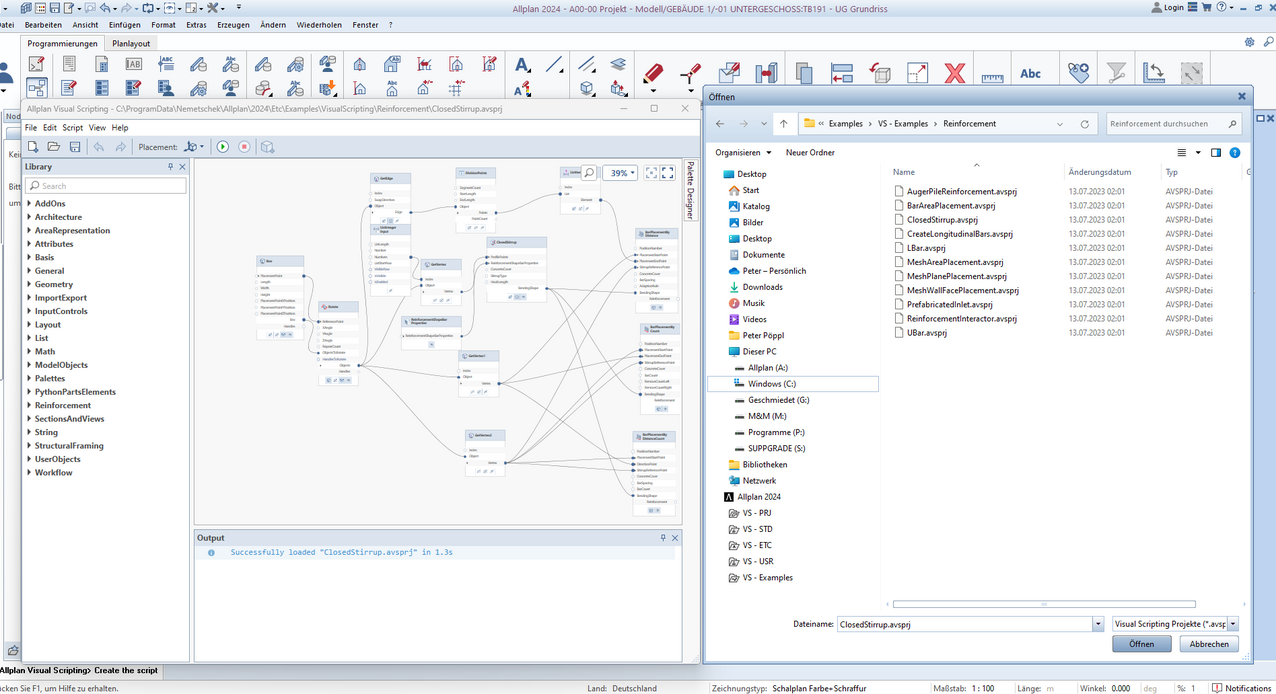
#2 Automatic wall reinforcement
Automatic wall reinforcement automatically provides walls with optimum reinforcement, taking into account geometry, reinforcement rules, and user requirements. According to Peter Pöppl, this results in three advantages in particular:
- Time saving: Users save a lot of time as they no longer have to reinforce each wall individually; instead, they can select and reinforce several walls at the same time. The function completes the work in just a few seconds and automatically creates the corresponding drawings and lists.
- Quality improvement: As this function complies with the applicable standards and regulations and adapts the reinforcement to the geometry and loads of the walls, errors that can occur with manual reinforcement modeling are eliminated. The tool also takes openings into account and adjusts the reinforcement accordingly to ensure the stability and safety of the walls.
- Flexibility: The function supports various types of reinforcement elements, such as reinforcement mesh, spacers, plug-in stirrups, closed stirrups, wall corner attachments, etc..
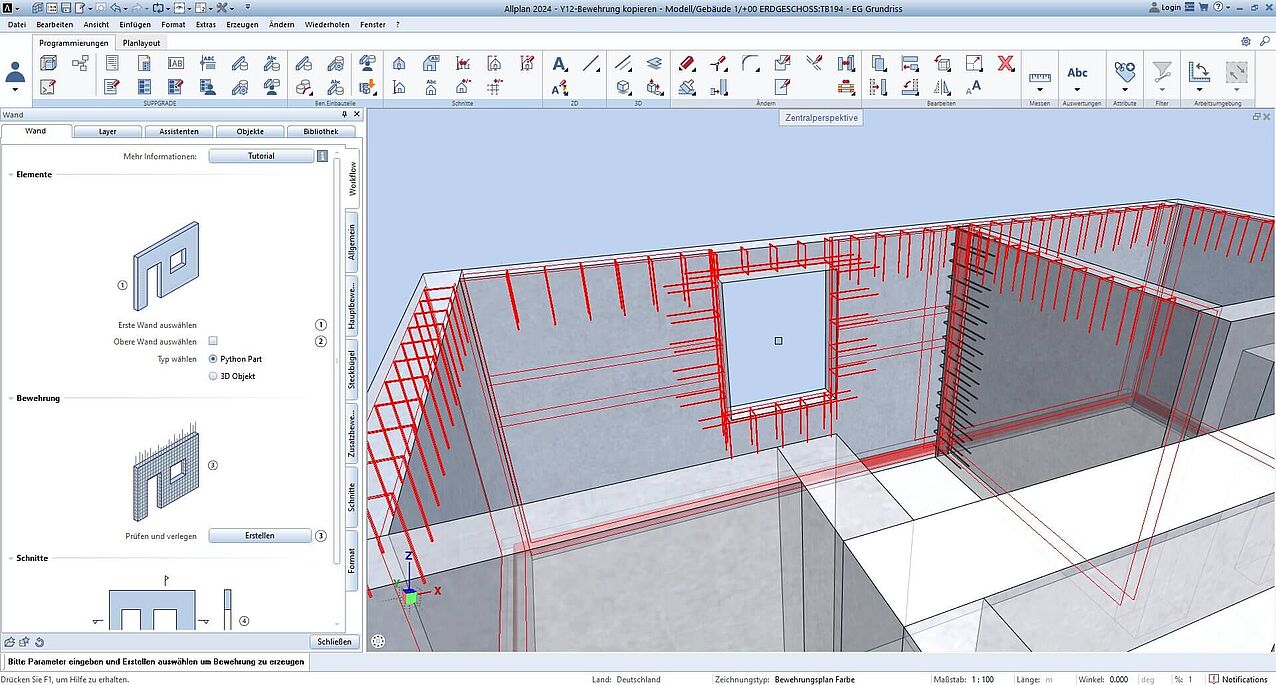
#3 Edit attributes
The maintenance and transfer of component attributes is essential for BIM projects. In addition to the description, identification, and classification of components, these are also used for calculations, analyses, and documentation. However, attribution often requires a lot of time and effort and is prone to errors and inconsistencies. To overcome this challenge, there are various methods and tools that can help to manage attributes efficiently. ALLPLAN offers three basic functions for this purpose:
- Transfer attributes: This function can be used to transfer attributes from one component to another (or to several others). To do this, simply select the component with the desired attributes and the elements to which the attributes are to be transferred. The function displays a list of the attributes that can be selected or deselected for the transfer. The tool then transfers the selected attributes to the selected components.
- Assign attributes: This allows you to assign the same attributes to several components. To do this, simply select all the relevant components and select or enter the desired attributes from a list.
- Modify attributes: This tool can be used to change the attributes of a component. To do this, simply select the relevant component and select or enter the desired attributes from a list.
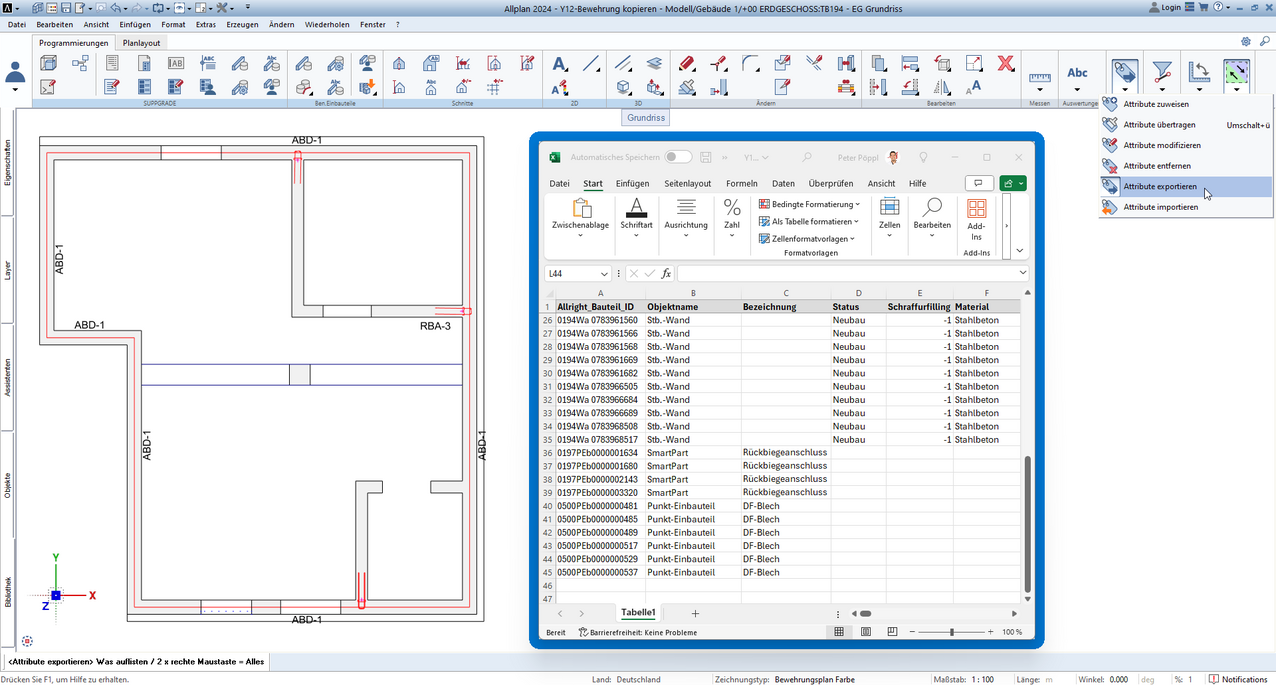
In addition to these three basic functions, there are two further options for managing component attributes. The first is the export and import function. This allows the attributes of components to be exported to an Excel file, edited in Excel, and then imported back into ALLPLAN. This is useful if many attributes need to be changed or added at once or exchanged with other programs or people.
Another option is to use attribute set templates for projects. These templates can be used to create IFC-compliant rules for all components in ALLPLAN. This allows users to define which attributes each component in their project should have and assign them automatically. For example, it is possible to specify that every wall, joist, floor slab, ceiling, and all other objects should have an attribute with the structural position. This task can be completed in just a few minutes by selecting or creating the corresponding template.




